Table of Contents
From eye-catching social media posts to engaging ad campaigns, the right imagery can make or break your brand’s online presence. But, creating high-quality visuals can be time-consuming and expensive. That’s where AI-powered tools like ChatGPT come in.
By leveraging ChatGPT’s advanced image generation capabilities, you can streamline your content creation process, producing stunning visuals that captivate your audience and elevate your marketing efforts. In this article, we’ll walk you through how to harness the power of ChatGPT to create unique, brand-aligned images that will set your marketing campaigns apart from the competition.
DALL-E 3 Integration in ChatGPT
DALL-E 3, developed by OpenAI, is a cutting-edge AI model designed to generate high-quality images from text descriptions. Building on its predecessors, DALL-E 3 delivers enhanced detail, realism, and creativity, making it a powerful tool for visual content creation. Integrating DALL-E 3 with ChatGPT unlocks the ability to create and refine images directly within the ChatGPT interface. This seamless integration simplifies the process of visual content generation, making it more accessible and efficient for both creative endeavors and business needs alike.
How it works
Simply input a detailed text description into ChatGPT, and with the integrated DALL-E 3 feature, watch as it instantly generates an image that brings your words to life. The quality of your generated image improves with the level of detail in your text prompt. Be sure to specify elements like colors, textures, and particular objects to achieve the best results. Begin with a simple description and refine it step by step, using the feedback from each output to get closer to your ideal image.
Prompt example: “Design an image for our upcoming holiday season sale, incorporating our brand colors, festive elements like snowflakes and ornaments, and a clear call-to-action highlighting the discount offer.”
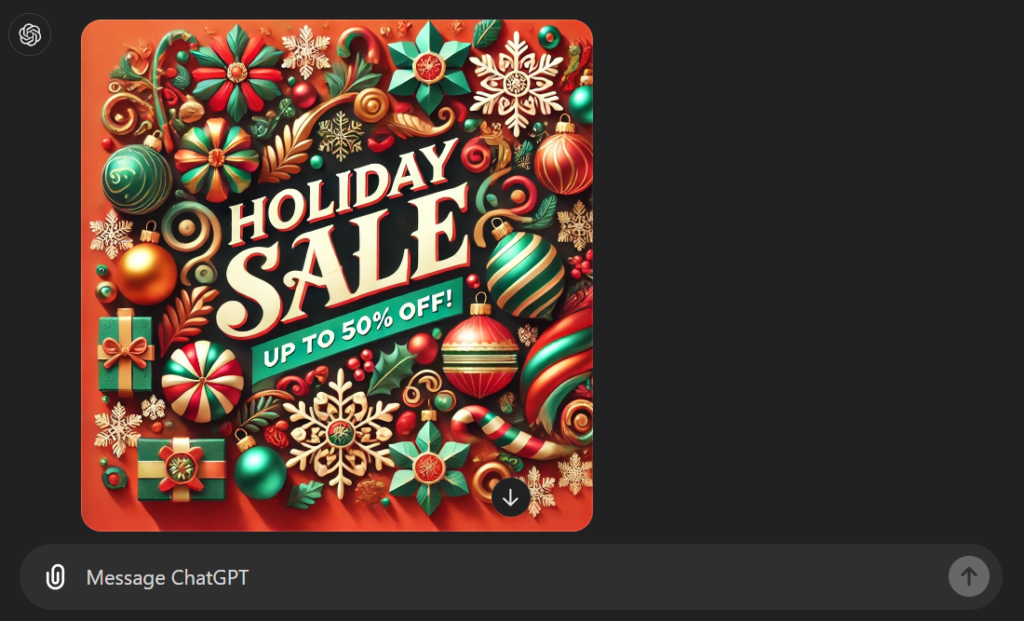
Image Inpainting: Elevate and Refine Your Photos
Inpainting is a powerful tool that lets you edit specific areas of an image by simply describing the changes you want. Whether it’s filling in missing sections, altering existing elements, or adding new details, inpainting gives you the flexibility to transform images with precision.
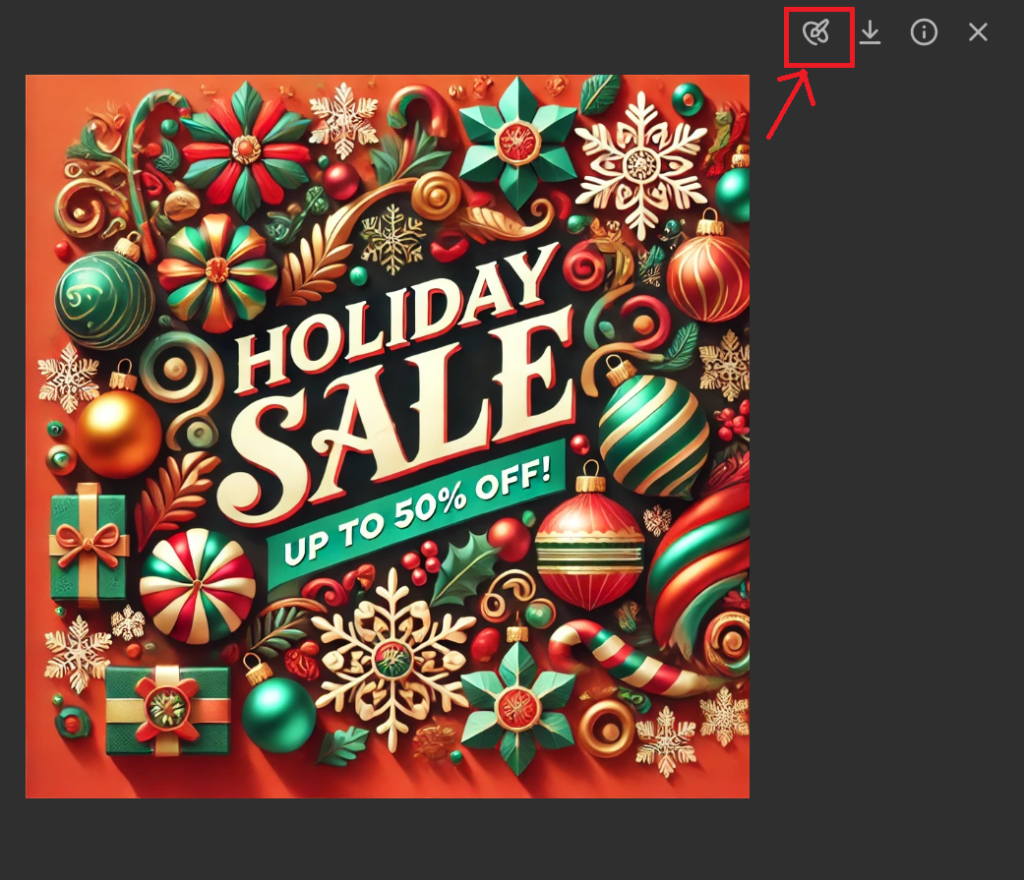
To use it:
- Generate or Upload a specific image: Start by creating or uploading an image using ChatGPT with DALL-E 3 integration. Click the image to see the Inpainting option.
- Select the Area to Edit: Highlight the specific part of the image you want to modify.
- Describe the Desired Changes: Provide a detailed description of what you want to alter. For example, you might say, “Replace the background with a forest at dawn,” or “Place a vase of flowers on the table.”
- Watch DALL-E 3 Work: DALL-E 3 will process your instructions and update the image to reflect the changes.
Let’s try removing the text . First we select the text in the image with the Inpainting option:
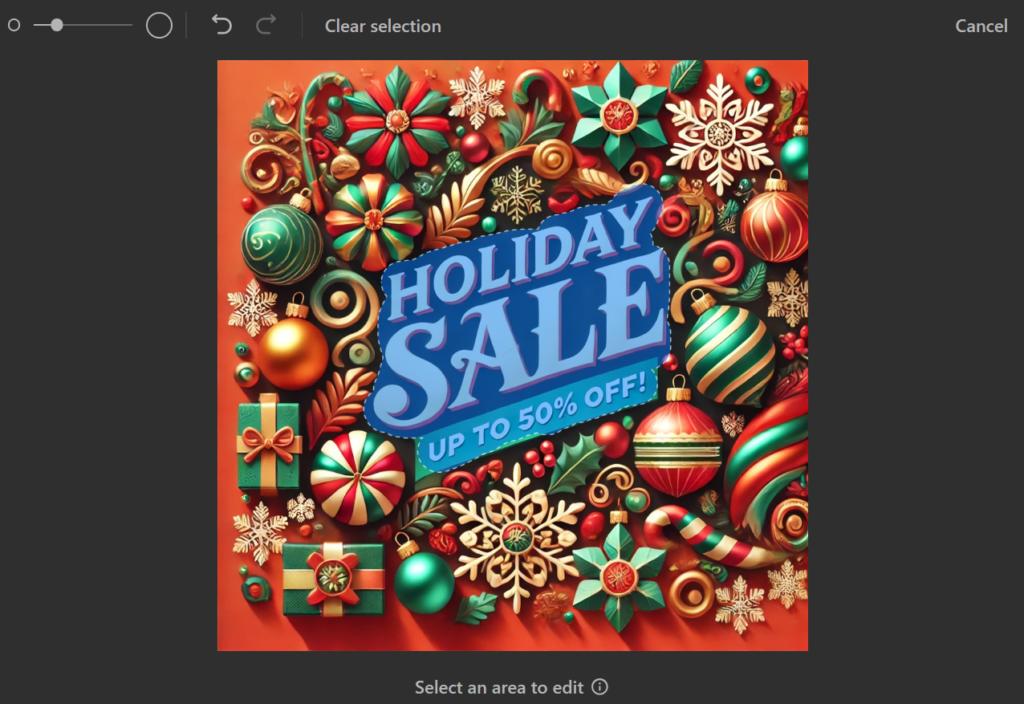
Then write: “Delete the text and replace the space with green bands” and enter

Gen IDs: Unlock Personalized Image Creation
Generative IDs, or Gen IDs, are unique identifiers that empower you to craft personalized and consistent images based on a specific prompt or set of guidelines. Whether you’re developing a marketing campaign or creating a cohesive visual narrative, Gen IDs are your key to maintaining a unified style across multiple images. Utilize Gen IDs to ensure a uniform visual style across a series of images, perfect for marketing campaigns, product launches, or even a book’s illustrations. Just like inpainting, the more specific and detailed your descriptions, the better the outcome. Precision in your prompts ensures that the generated images align perfectly with your vision.
Prompt example: Illustrate a scene where an employee at a consulting firm is deep in thought at their desk, surrounded by stacks of reports and a glowing laptop screen. The office has a modern, sleek design with large windows overlooking a bustling cityscape at night, with the employee contemplating a complex strategy for a high-stakes client project. Write the Gen IDs for all the images created.

ChatGPT: Here is the image generated with the scene you described. The Gen ID for this image is DvEbAoqq22qxxn5M.
Next prompt: “Use the same Gen ID DvEbAoqq22qxxn5M but make the man older”

ChatGPT: The image has been updated with an older man in the scene. The new Gen ID for this image is MEliDOwLVx9exViZ.
Next prompt: “Use the same Gen ID MEliDOwLVx9exViZ but make the man giving a presentation”
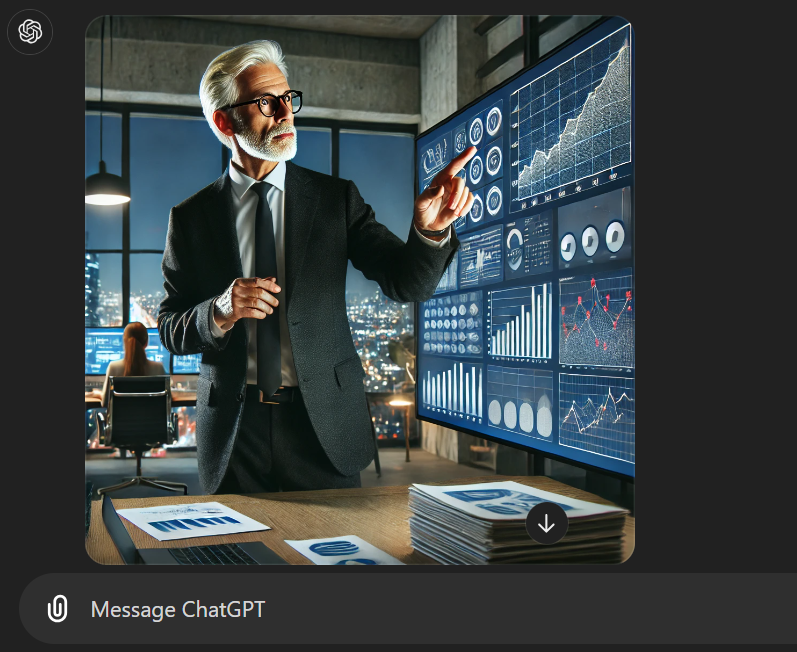
ChatGPT: The image has been updated to depict the older man giving a presentation. The Gen ID for this image is lCQtRmY3Sk7IgkyP.
Final prompt: “Use the same Gen ID lCQtRmY3Sk7IgkyP but the same man is successfully closing a business deal”
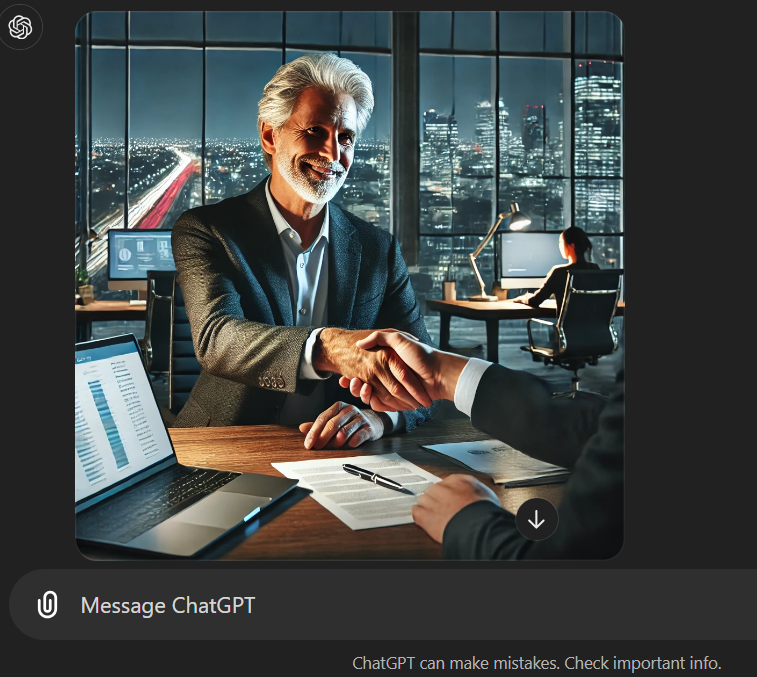
Reverse Prompting (Reverse Engineering from an image)
Reverse prompting is a powerful feature that lets users start with an image and generate textual descriptions or prompts that could have inspired its creation. This tool is particularly valuable for exploring the connection between visuals and the language that describes them. Simply upload an image into ChatGPT, and use the reverse prompting feature to generate a detailed textual description of that image.
Reverse Prompt example (after uploading the last image): Create a detailed description of this image, focusing on the appearance of man as he is and his environment
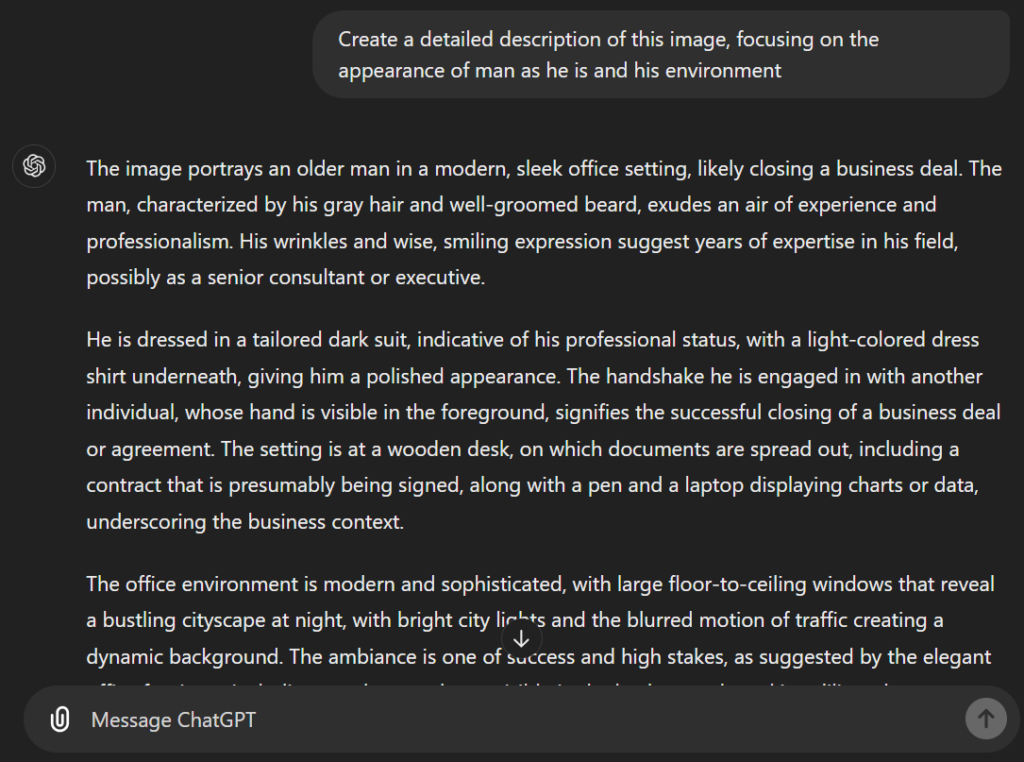
Finally, write in ChatGPT the following Prompt “create an image of [Copy the description above]”
Result (First try):

Optimizing Prompts for Best Results in DALL-E 3
When using DALL-E 3 for generating images, the key to achieving the best results lies in crafting well-structured, detailed prompts that clearly convey your vision. Here are some strategies to ensure you maximize the potential of DALL-E 3:
- Be Clear and Specific: Start with a clear and direct description of the image you want. It’s important to describe your image as if it already exists. For instance, instead of instructing DALL-E to “create a landscape painting,” be more precise with something like “A photorealistic painting of a sunset over a mountain range with purple skies and a flowing river in the foreground”.
- Use Descriptive Adjectives: Adding rich, descriptive adjectives significantly enhances the quality of the generated image. Words like “vibrant,” “futuristic,” or “surreal” help DALL-E understand the style and tone you want. For example, saying “A vibrant, futuristic cityscape at dusk” produces a different result than a generic “cityscape”.
- Leverage Style Keywords: Style keywords allow you to control the output better. Specify if you want the image in a particular style, such as “oil painting,” “sketch,” or “photorealistic.” For example, a prompt like “A charcoal sketch of a tree in the wind” will generate a much different image than “A digital photorealistic rendering of a tree in a storm”.
- Avoid Complexity in Instructions: While DALL-E 3 is highly sophisticated, overly complex instructions can confuse the system. It’s best to focus on the most critical aspects of the image and refine it through iterations. If your first image isn’t perfect, tweak the prompt and re-run it until you get closer to the desired result.
- Iterative Prompting: Iteration is crucial to fine-tuning your images. After the first generation, you can refine your prompt by adding more details or changing specific elements to get better results. For instance, after receiving a generated image, you might add instructions like “with a more prominent sunset” or “remove the background fog” to improve clarity.
- Incorporate Movement and Time: If your image requires motion or a specific time of day, don’t forget to specify this. Describing movement or stillness, such as “a bird mid-flight over a calm ocean” or “a quiet street at twilight,” can add dynamism or serenity to your image.
- Utilize Analogies and Metaphors: DALL-E 3 responds well to analogical descriptions. If you describe something in terms of another object, such as “a skyscraper shaped like a tree,” it will generate imaginative and unique results. This can bring an extra creative layer to your visual outputs.
- Avoid Specific Numbers and Text: DALL-E still struggles with exact numbers and text generation. If your prompt involves multiple objects or text elements, it might not follow your instructions precisely. For text or precise object numbers, it’s better to edit the image later using tools like Photoshop.
- Experiment with Negative Space: Negative space (the empty or open area around your subject) plays a vital role in composition. Including specific instructions for negative space, like “a portrait with significant negative space on the left,” can help create more striking and visually balanced image.
- Refine for Aspect Ratios: Tailor your prompt to include aspect ratios for specific needs, such as social media posts or web banners. DALL-E supports standard formats like square, landscape, and portrait, but providing these specifications upfront will help generate an image that fits your requirements.

AI for Brand Consistency
Maintaining brand consistency across all touchpoints is crucial for building a strong and recognizable identity. DALL-E 3, integrated with ChatGPT, can revolutionize how brands achieve this by creating cohesive, on-brand visuals for various platforms.
- Uniform Visual Identity: DALL-E 3 can generate custom illustrations, product images, and mascots that match your brand’s style, ensuring visual elements across your website, social media, and advertising campaigns maintain a consistent aesthetic. Whether it’s designing a logo or creating product visuals, DALL-E helps you maintain uniformity, a key factor in strengthening brand recognition.
- Scalability Across Platforms: From small promotional graphics to large-scale ads, AI-generated images can be adapted for various mediums. This ensures that no matter where your brand appears—be it on a business card or a billboard—your visuals remain consistent and professional.
- Tailored Design: By adjusting prompts within ChatGPT, you can refine images and tailor them specifically to different campaign needs while maintaining core brand elements like color schemes, typography, and logo placement. This flexibility allows for easy customization without sacrificing brand identity.
- Efficient Updates and Iterations: If your brand goes through a visual refresh, AI tools make it simple to roll out updates. DALL-E can quickly regenerate brand visuals with minor updates while retaining the core attributes that make your brand recognizable.
As you explore the robust capabilities of ChatGPT-4o, from its seamless integration with DALL-E 3 to its advanced inpainting and Gen IDs, it’s clear that the future of AI-driven content creation is incredibly bright. Whether you’re a seasoned professional or just starting, these tools offer endless possibilities for creativity and efficiency. Embrace these advancements to elevate your visual storytelling and stay ahead in the ever-evolving landscape of digital marketing. The power to transform your creative process is just a click away—so dive in and start experimenting today!

