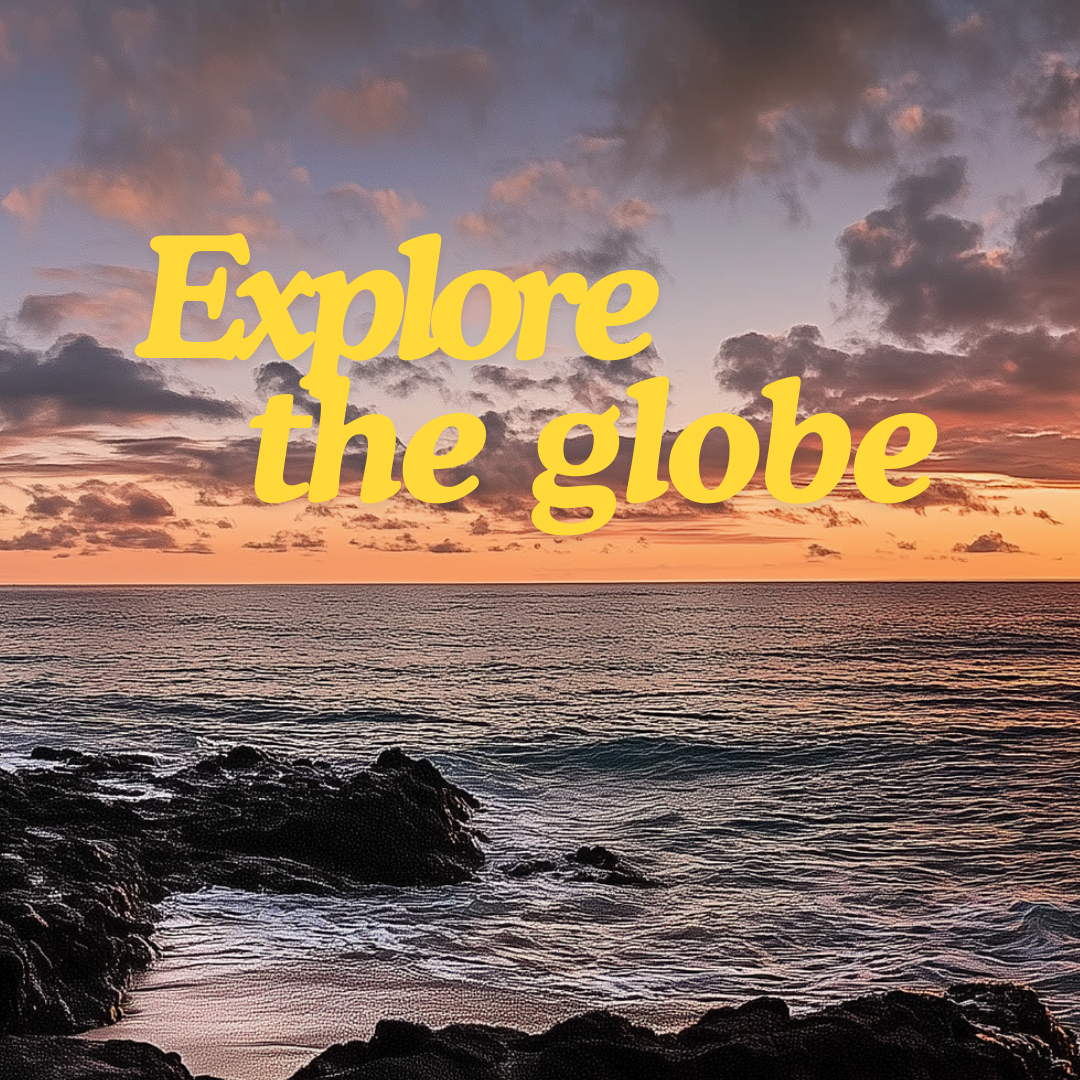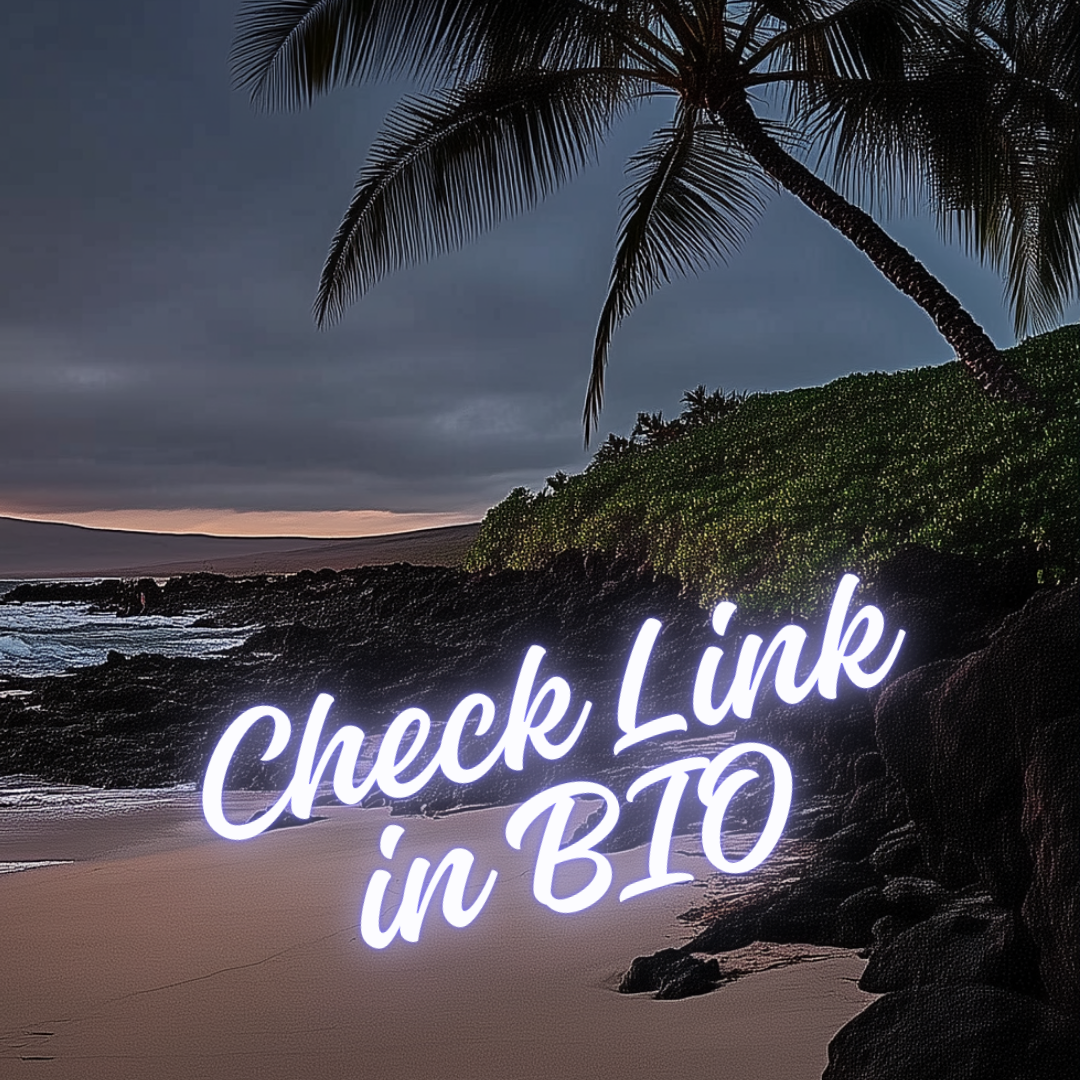Table of Contents
Unlock the Power of AI: How to Create Stunning Instagram Ads with MidJourney

If you want to create Instagram ads that captivate and convert, leveraging AI tools like MidJourney is the game-changer you need. By generating stunning visuals with ease and combining them with Canva for final touches, you can craft ads that stand out in the crowded Instagram space. Whether you’re aiming for feed posts, carousels, or stories, this guide walks you through every step—from prompt creation in Midjourney to final design in Canva. Keep reading to unlock powerful tips for making your Instagram ads visually irresistible and engaging
Create Images with MidJourney for the Instagram Feed
Boost your Instagram feed with captivating visuals using MidJourney AI. By crafting custom prompts and generating unique images tailored for the 1:1 square format, you can create scroll-stopping content. This technique allows you to design posts that resonate with your audience while maintaining Instagram’s visual aesthetic. Let’s explore how to utilize MidJourney for impactful feed images.
Let’s start by visiting Midjourney.com. Once you’re there, go to ‘Create’ and click the button to the right of the chat box to adjust the prompt settings:

Ensure that the aspect ratio is set to 1:1 (square), as demonstrated below:
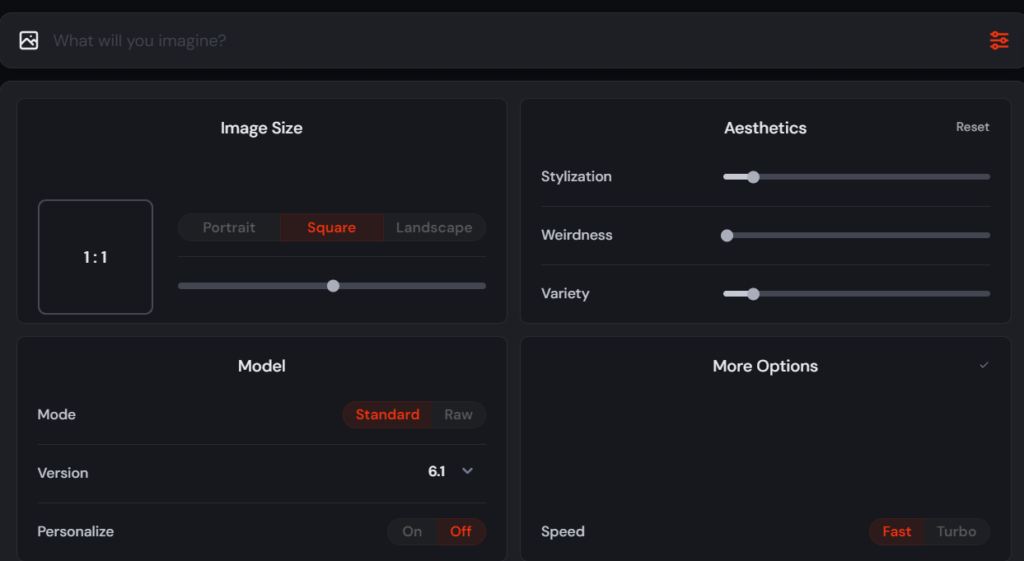
To craft an effective prompt for Midjourney, I highly recommend using ChatGPT for optimal results. Simply type into ChatGPT: ‘Create a prompt to generate an image that…’ followed by a detailed and specific description of what you want.
Here’s an example of a prompt you can use in Midjourney: “A cozy kitchen setting featuring a chocolate cake on a rustic wooden table, next to a steaming cup of coffee in a ceramic mug. The background is softly blurred, showcasing shelves with jars and plants. The scene is illuminated by warm, natural light streaming through a nearby window, casting soft shadows for a peaceful morning atmosphere.
After using this prompt in Midjourney, here’s the result:
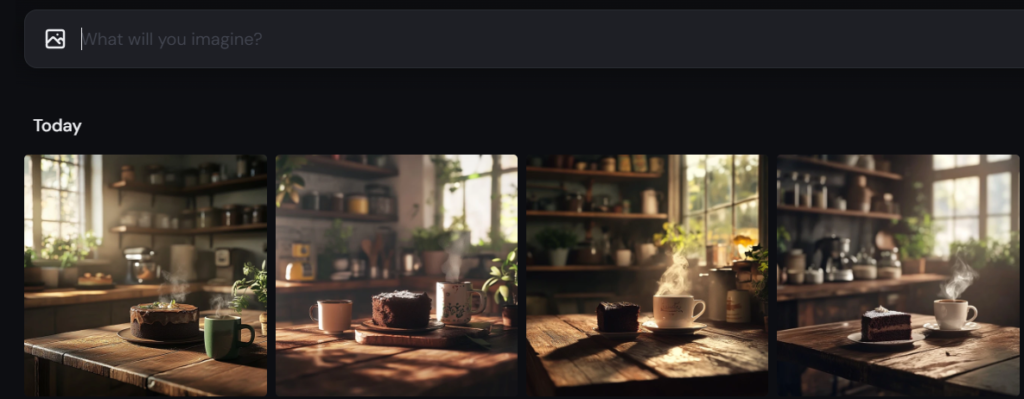
Since I really liked the fourth image, I clicked the ‘Upscale’ option to enhance its resolution. To save it to your computer, simply right-click the image and select ‘Save Image.’ Here’s the final result:

An easy way to add text to your image is by using Canva.com. To get started, simply go the this website and click on ‘Create a design’:
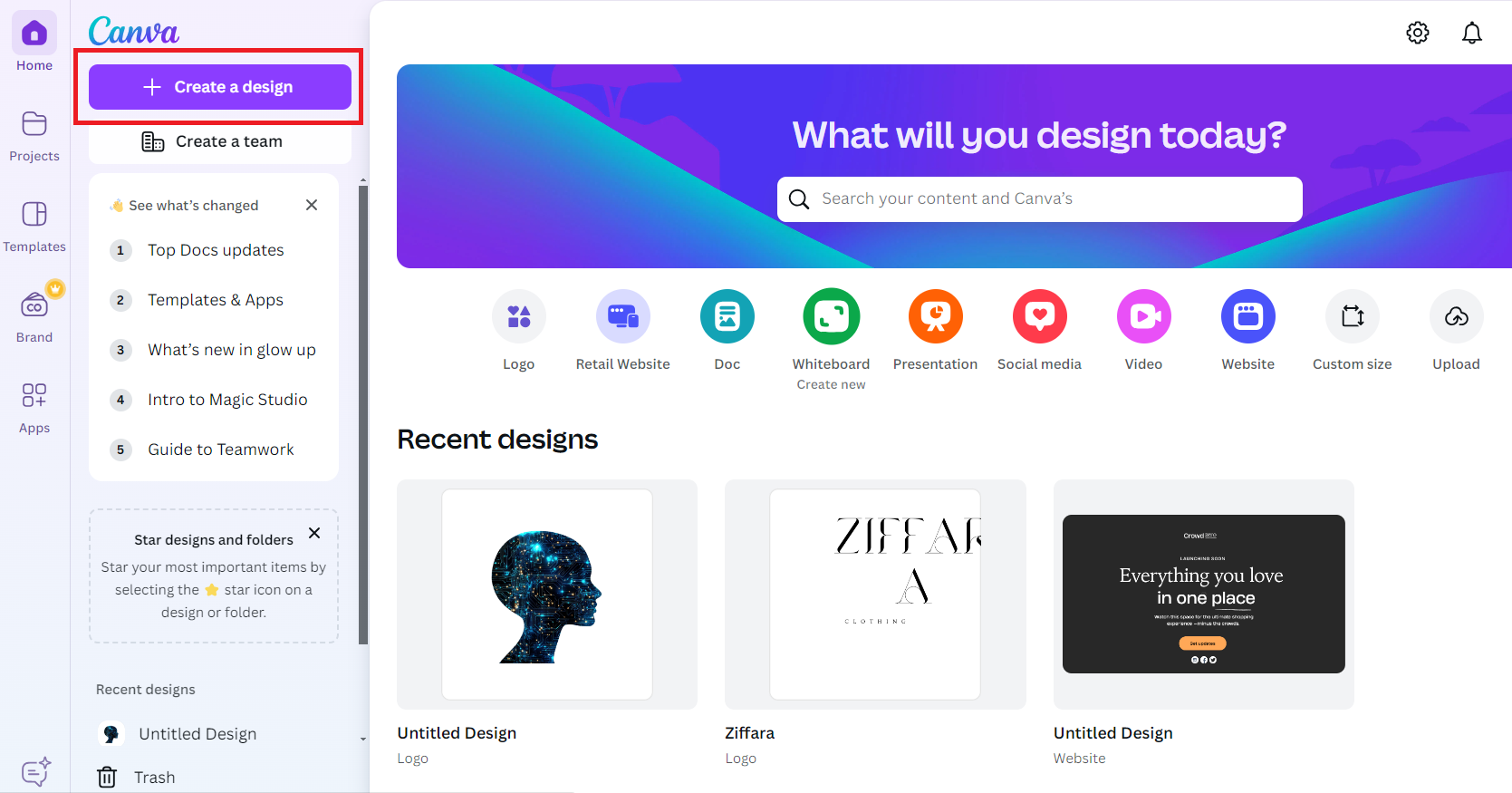
Next, select ‘Instagram Post’ from the options:

After that, drag the image into the blank canvas and stretch it to fit the size. Hold ‘Alt’ to maintain the aspect ratio while resizing.
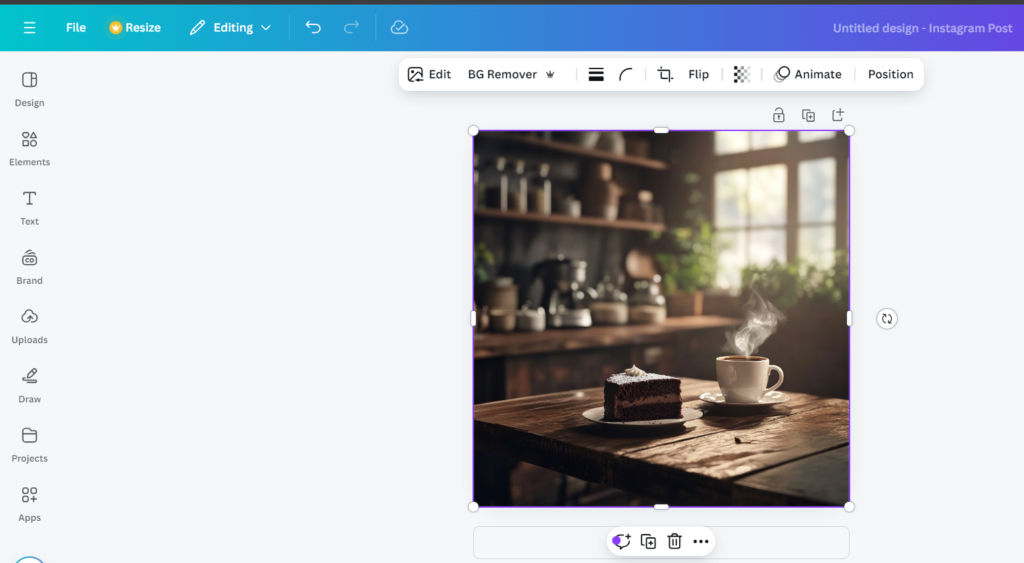
To add text, select the ‘Text’ option from the left panel, then drag your preferred text style onto the canvas.
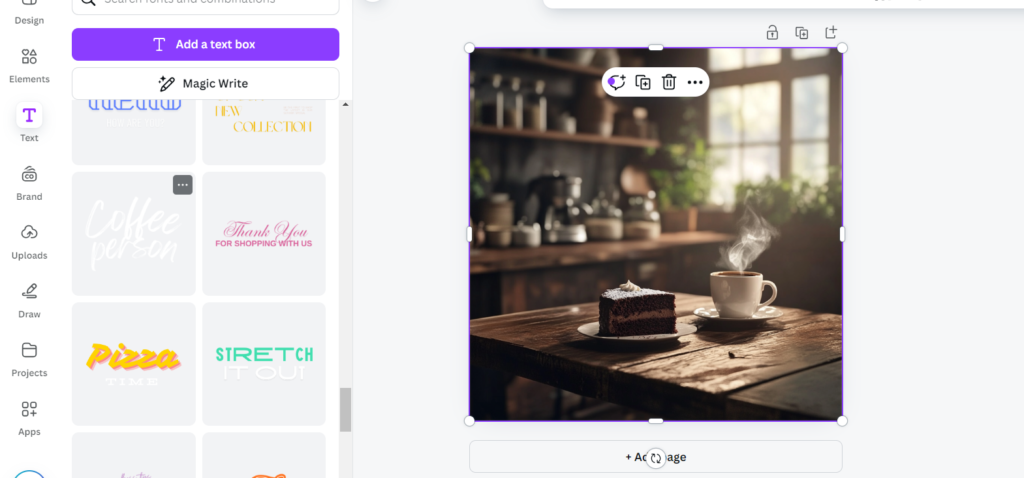
To customize the text, simply double-click it and edit it to fit your ad perfectly.
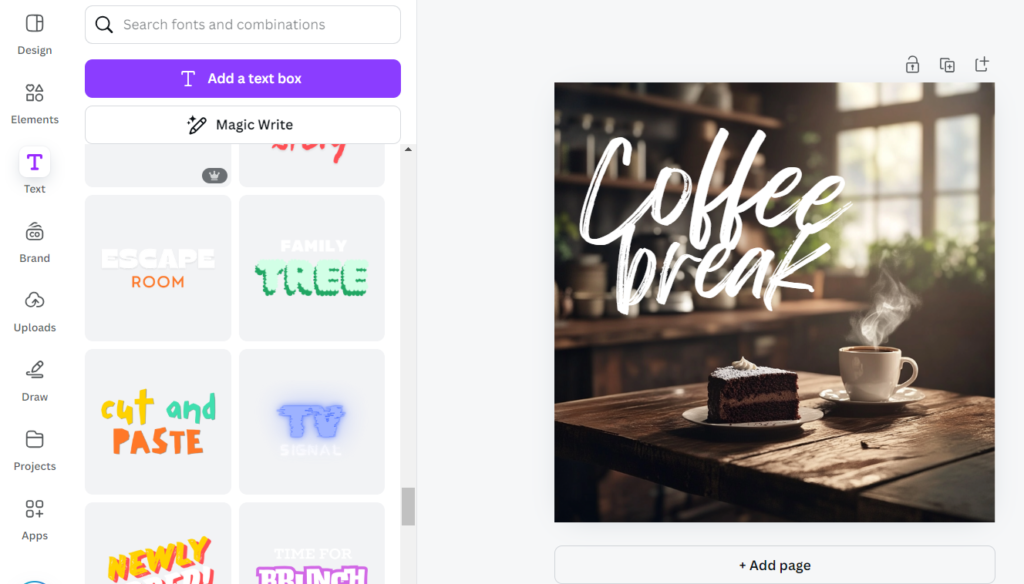
You can adjust the size and color of the text; let’s change it to a cream color. Here’s the final result:

Posts in Carousel with MidJourney
Carousel posts offer a powerful way to engage your Instagram audience, and MidJourney makes it easy to generate panoramic images. By using specific aspect ratios, you can split a single image into multiple swipeable posts.
This type of post features a large image split into multiple sections. For example, if we’re promoting a travel agency, we can start with the following prompt:
Prompt example for a Travel Agency: “Vibrant sunset over a serene beach, with gentle waves lapping at the shore and a palm tree silhouetted in the foreground. Panoramic image capturing the sky transitioning from deep orange to soft purple hues.–ar 5:1“
In this example, I used the parameter -- ar 5:1 to adjust the aspect ratio. This creates an image split into 5 equal blocks, each with a 1:1 ratio, ideal for a carousel post. If you want 3 blocks, use the aspect ratio 3:1. Additionally, the prompt includes ‘Panoramic image,’ which refers to a wide shot taken from a distance.
After entering this prompt in Midjourney.com, these were the images generated:
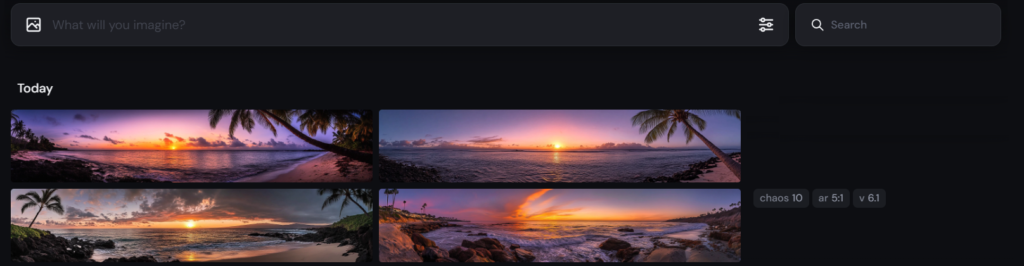
For this example, I selected the third image and clicked ‘Upscale’ for a higher resolution:
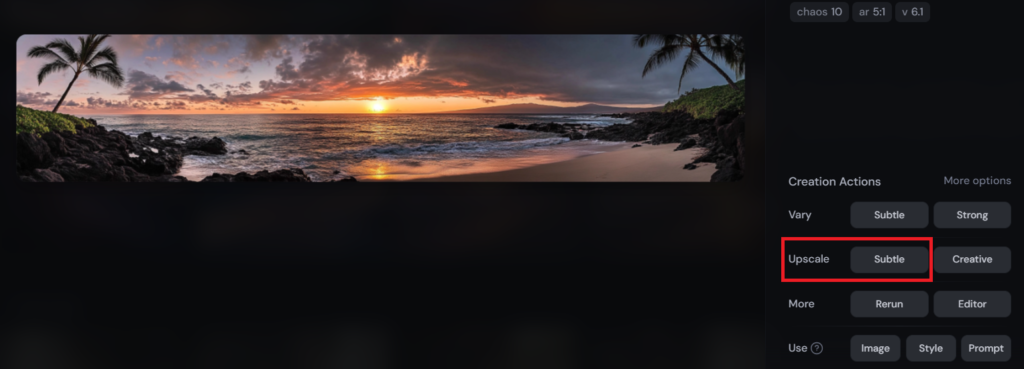
You can download the image by right-clicking and selecting ‘Save Image.’ Here’s the upscaled version:

Next, head to Canva.com, click ‘Create a design,’ and upload your image. This time, select ‘Custom Size’ for the design dimensions.
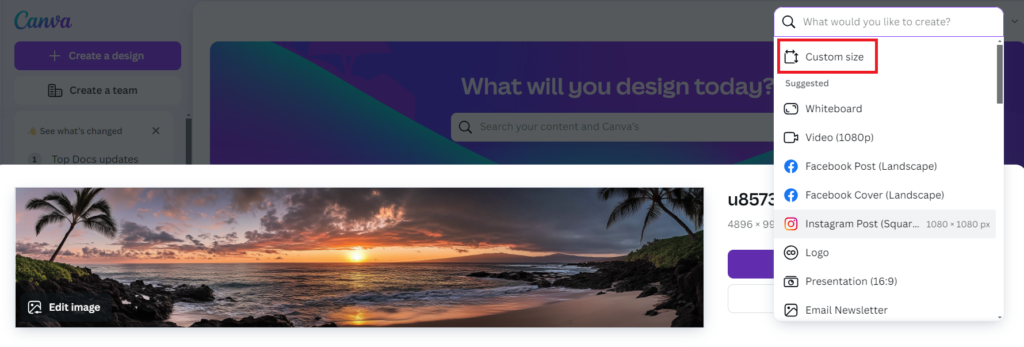
Since we’re creating 5 blocks, set the width to be 5 times the height:
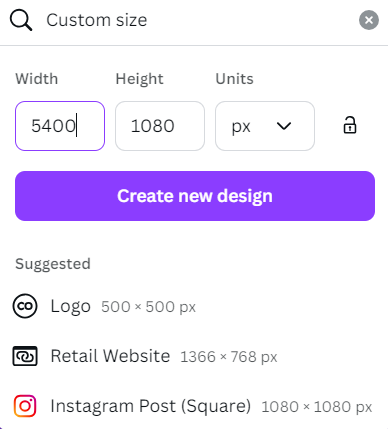
To resize the image to fit the Canva dimensions, click and drag one of the corners while holding ‘Alt’ to maintain the aspect ratio:
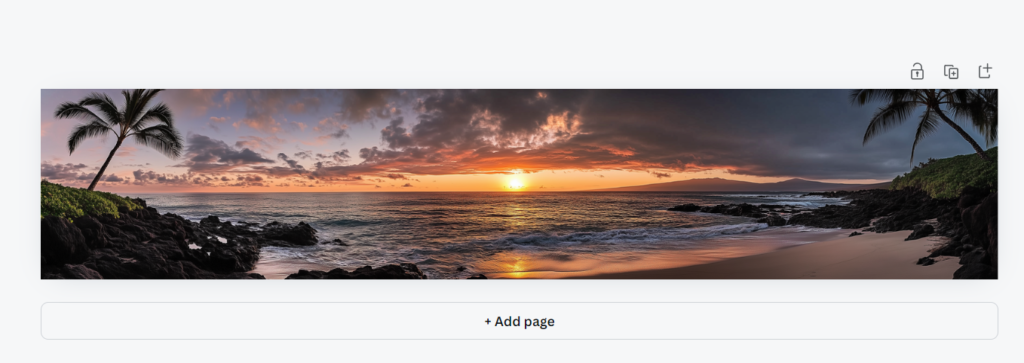
To add guides, click on ‘File’ then ‘Settings’ and finally select ‘Add Guides’ as shown below:
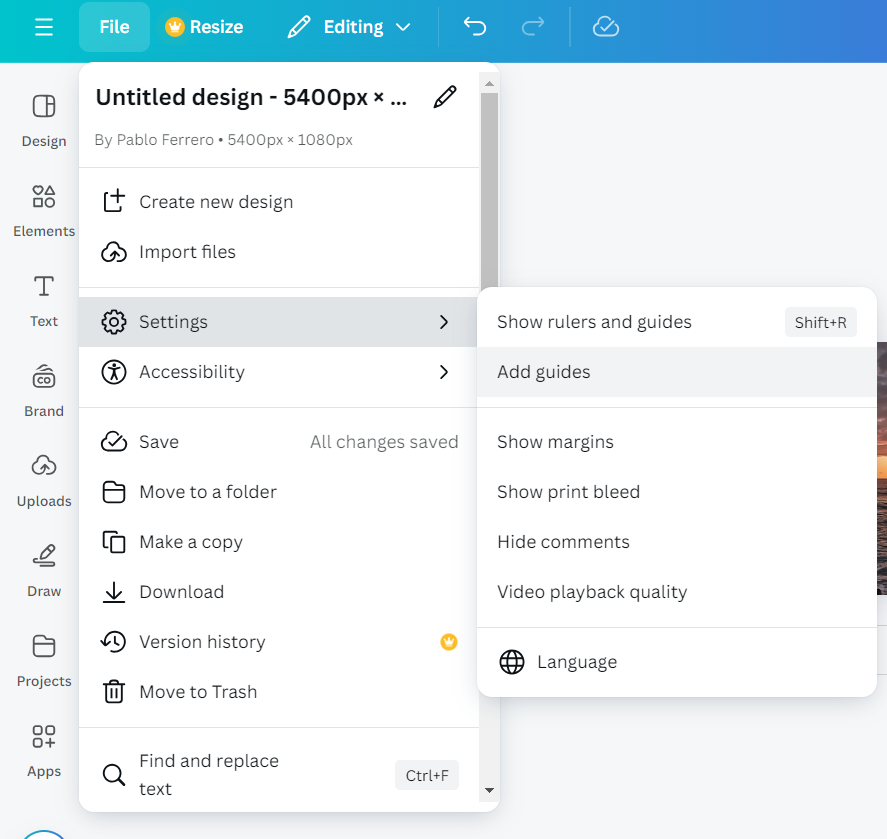
Next, select ‘Custom’ and set it to 5 columns with no gap:
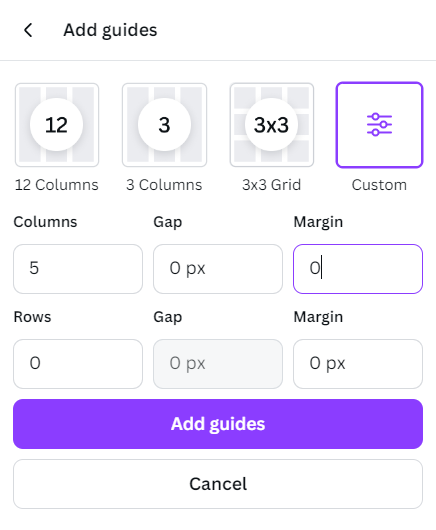
This will display 5 lines dividing the canvas into sections. Now, let’s add text to each block to continue with the example:
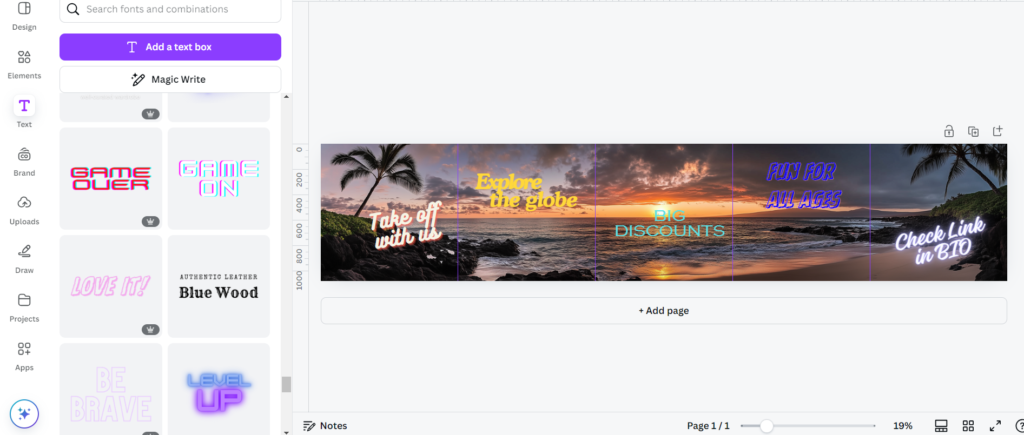
To download the image, click ‘Share’ in the top-right corner, then select ‘Download’.
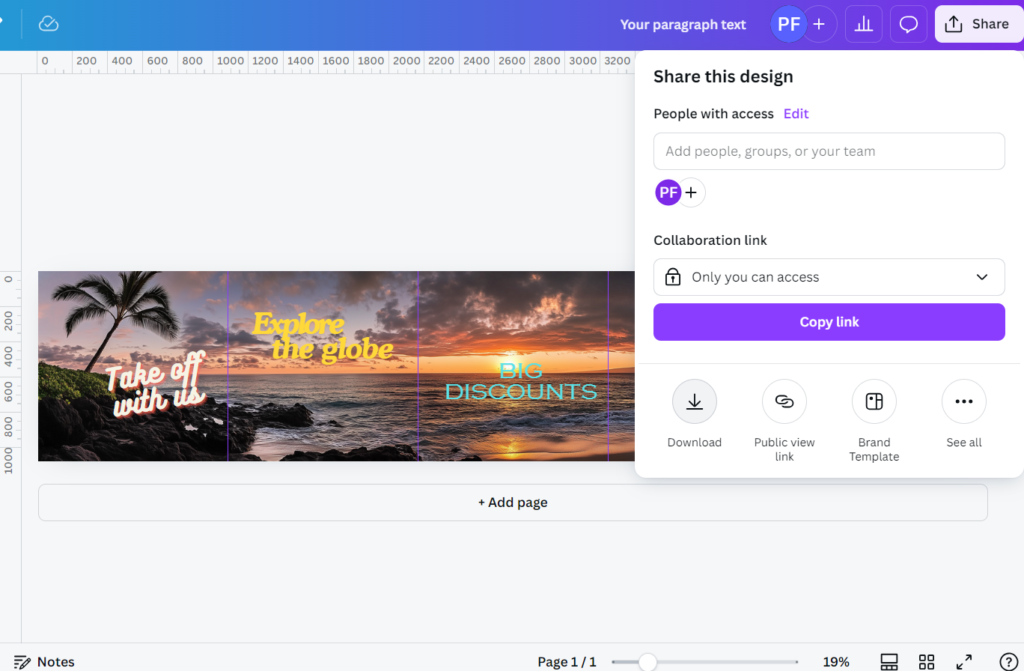
Here is the downloaded image:

Finally, to split the image, visit Pinetools.com and navigate to the ‘Image’ section:
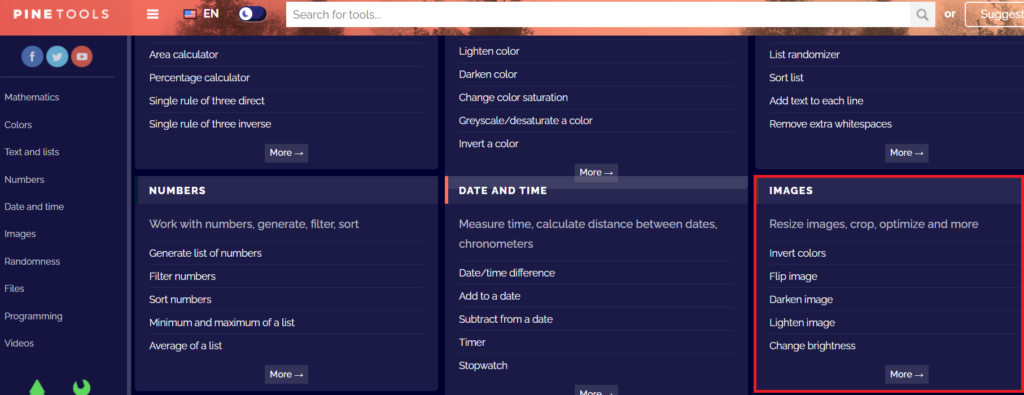
Then, search for the ‘Split Image’ tool.
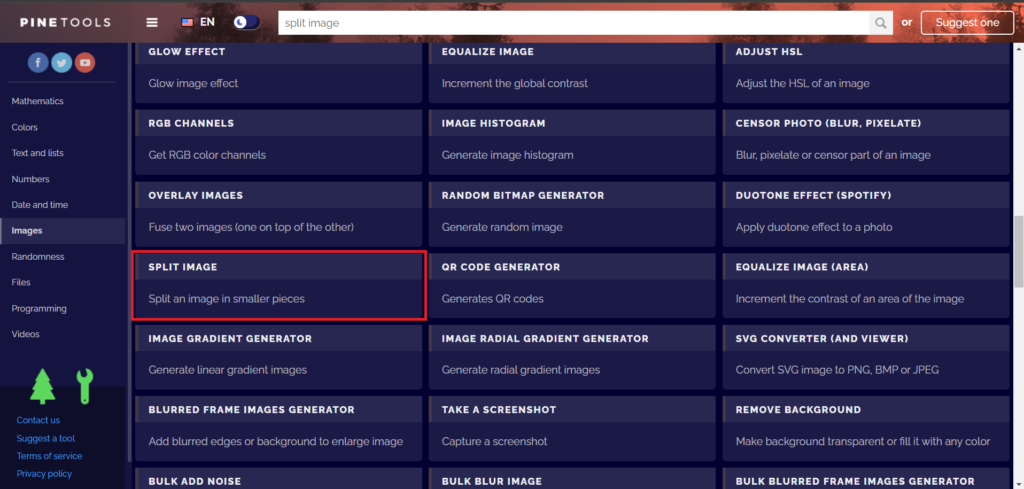
Using this tool, upload your image, set the split option to ‘Horizontally,’ adjust the number of blocks to 5, and download the resulting ZIP file.
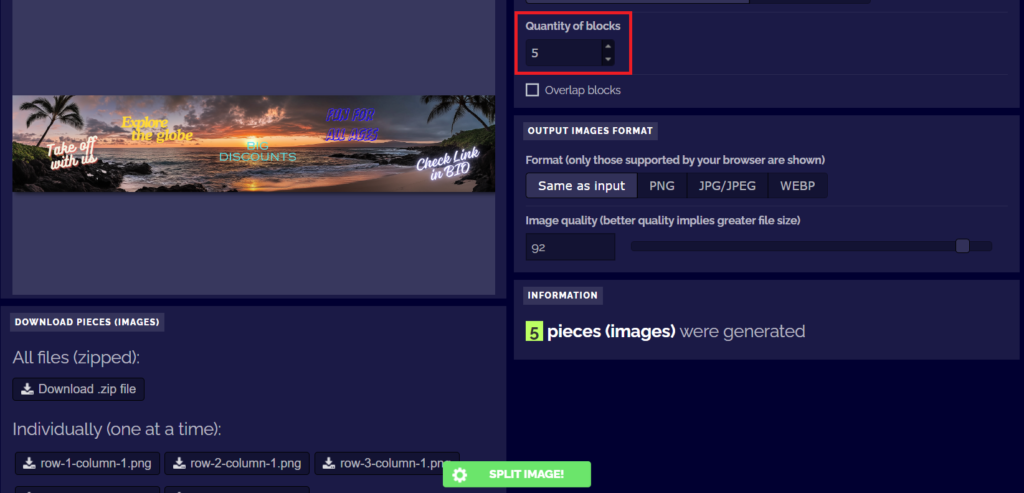
That’s it! Here’s the final result:
Instagram Stories with MidJourney
Instagram Stories are a prime space for high-impact visuals, and MidJourney helps create immersive, vertical images perfect for this format. By leveraging unique prompts and aspect ratios, you can craft visually compelling Stories that captivate viewers from the first glance.
Continuing with the theme of our previous Travel Agency example, we’ll design a post for Instagram Stories.
First, go to Midjourney.com and set the aspect ratio to 9:16:
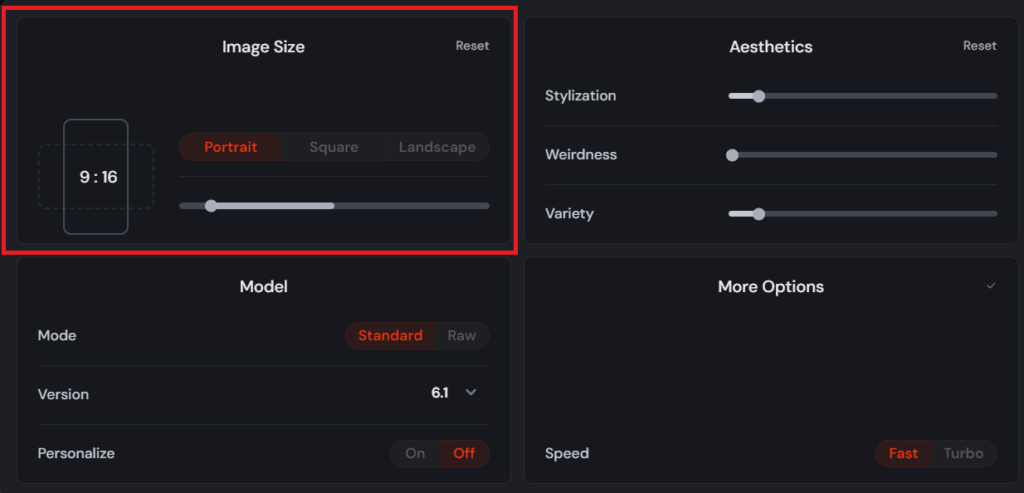
Prompt example: A vibrant image of a tropical beach with crystal-clear turquoise waters, white sandy shore, and palm trees swaying in the breeze. In the background, a luxurious beachfront resort is visible with travelers enjoying the sun. The scene is set during sunset, giving the sky a warm, golden glow. Panoramic image, in a cartoon style.
This time, we’ll go for a panoramic image with a cartoon style. If you need more prompt ideas, feel free to ask ChatGPT!
Here is the result:
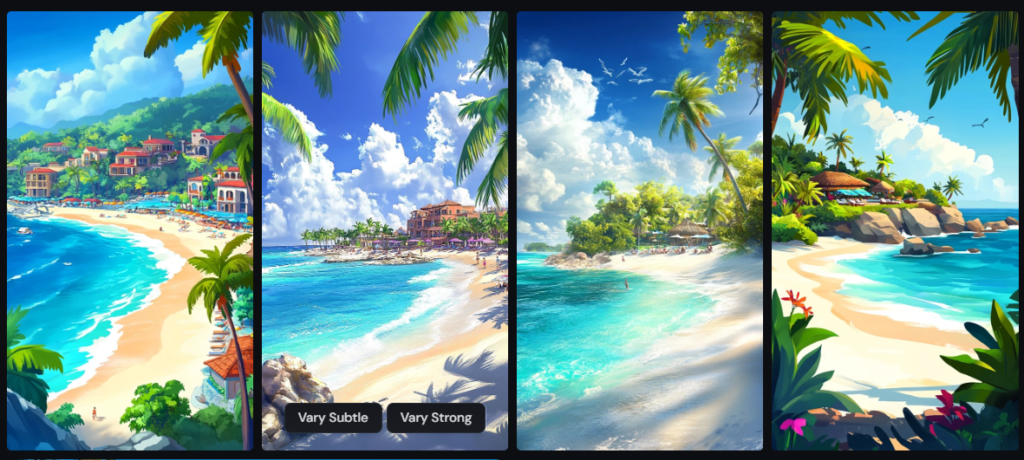
Let’s upscale the third image:

Next, head over to Canva.com and select ‘Instagram Story’ as your design format.
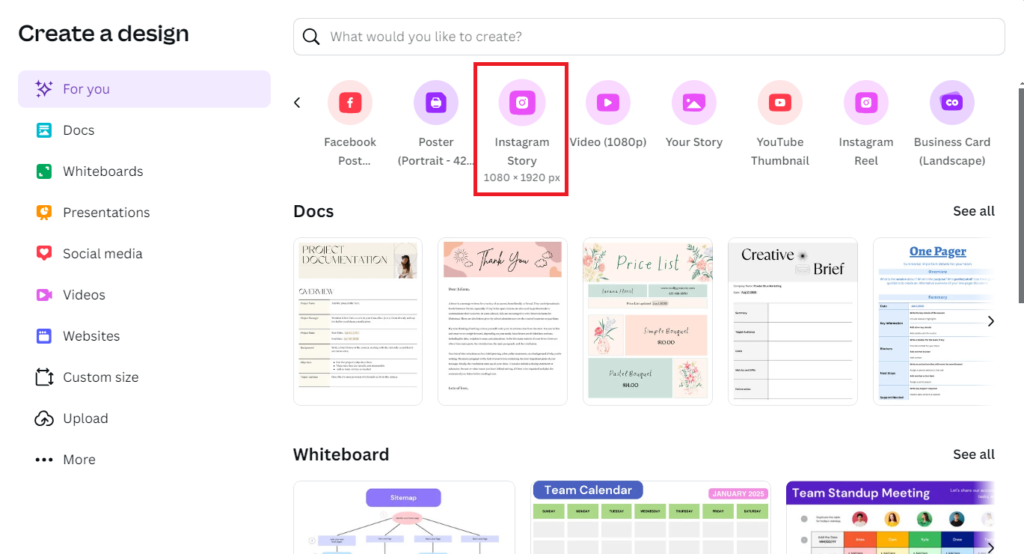
Then, drag and drop the downloaded image into the canvas. To scale the image proportionally, hold ‘Alt’ while resizing it to fit the Canva dimensions.
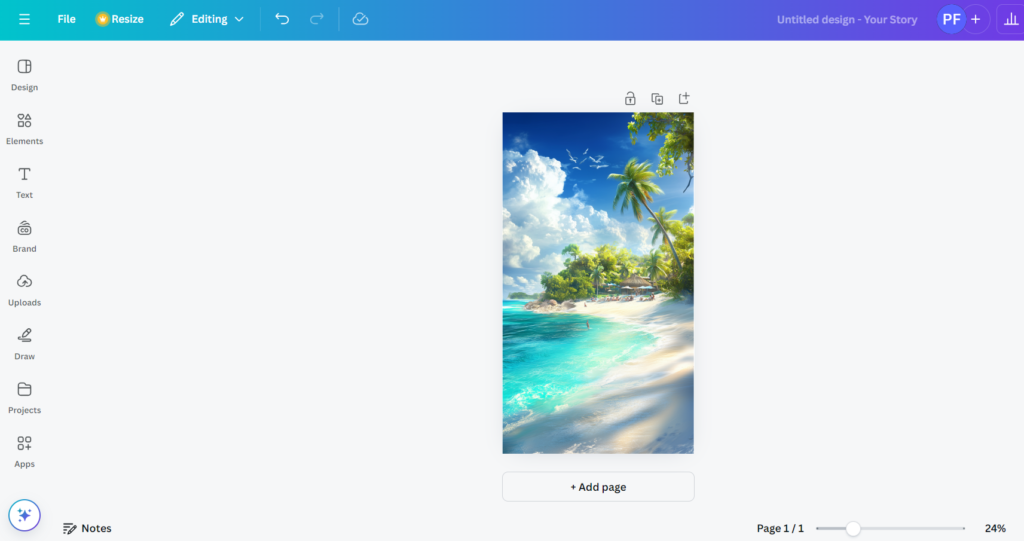
Finally, let’s add some text to complete the design:
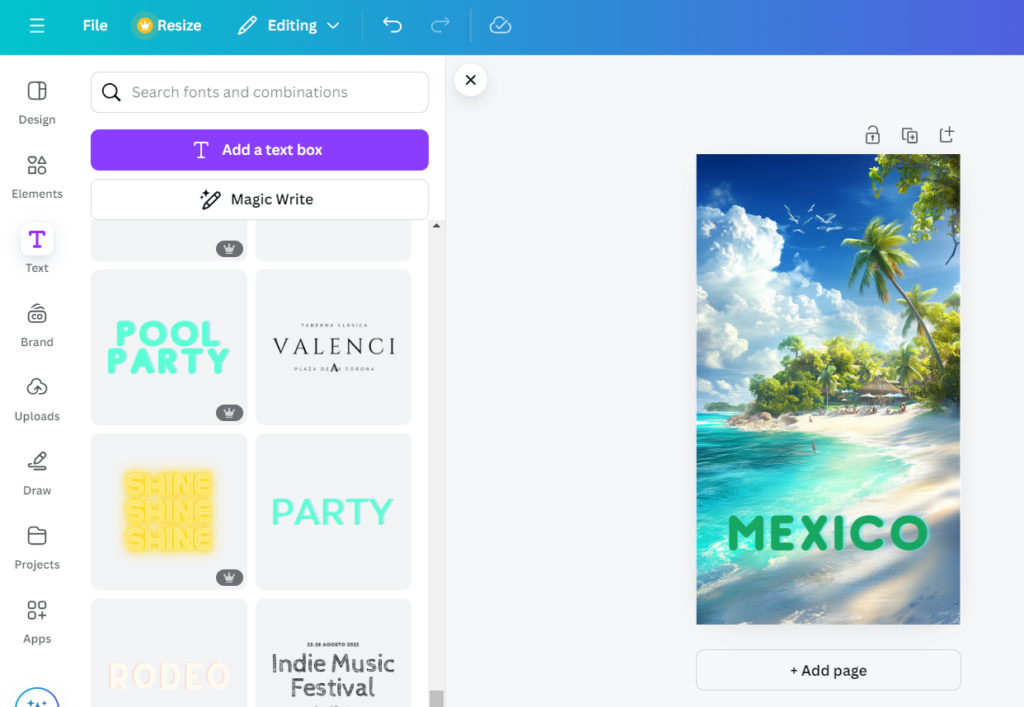
You can download the image by clicking ‘Share,’ then selecting ‘Download.’ Here’s the final result:
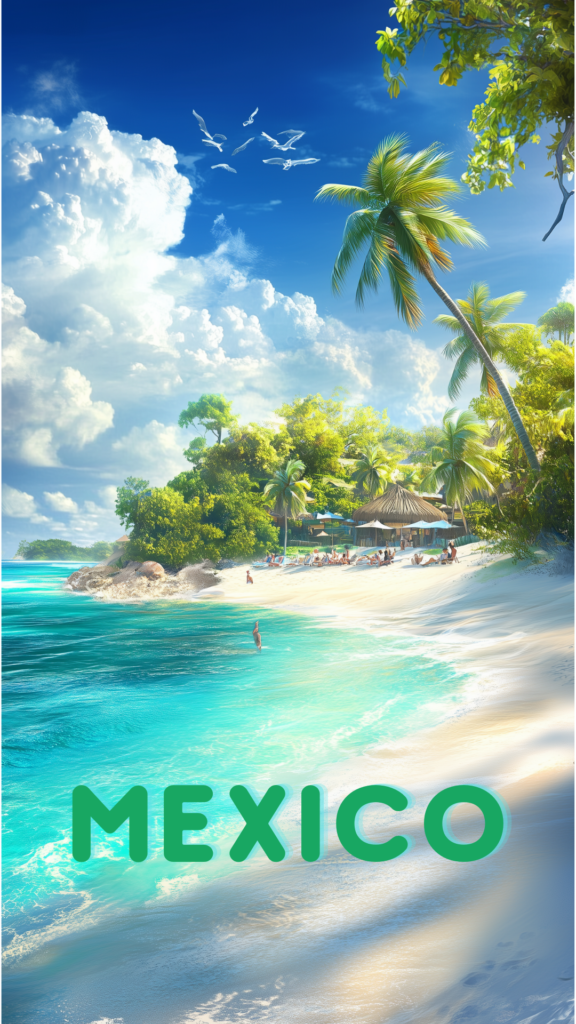
Best Practices for Instagram Ad Copy Placement

When designing Instagram ads, your ad copy placement can significantly impact engagement and conversion rates. While eye-catching visuals grab attention, your ad copy provides the crucial context that turns interest into action. By strategically aligning your copy with Instagram’s unique format, you can ensure a seamless and compelling user experience. Here are some best practices to maximize your ad performance:
1. Prioritize Visuals First
Instagram is a visual-first platform, and users scroll quickly, often judging content in a split second. Your images or videos should be the star of the show, drawing users in before they even read a word of your copy. The ad copy should act as the supporting cast, offering clarity, context, or a persuasive message that complements the creative. Think of the visuals as the hook and the copy as the closer. Always ask yourself: does the image or video capture attention? If so, how can the copy make the message irresistible?
2. Keep Headlines Short and Impactful
Headlines are the first piece of copy that users encounter. To stand out in crowded feeds, craft headlines that are concise but powerful. Aim for 3-5 words that instantly communicate your key message. Shorter headlines are especially effective for Instagram’s mobile-first audience, as they’re quick to digest while scrolling. If you’re offering a promotion, leading with the deal (e.g., “50% Off Today!”) can significantly boost engagement. Remember, the shorter and snappier, the better!
3. Embed Key Phrases into the Visuals
A growing trend on Instagram is to integrate short, impactful text directly into images or videos. This approach ensures your key message is immediately noticed, even if users don’t stop to read the full caption. For instance, phrases like “Limited Time Offer” or “Shop Now” embedded into the image can reinforce urgency and catch attention. Be mindful not to clutter the visual, but well-placed text can greatly enhance its persuasive power.
4. Craft Strategic Captions
Instagram captions are truncated after just a few lines, which means your most important information should appear upfront. Lead with an attention-grabbing sentence that encourages users to click “more” to read the rest. Use this space wisely: tell a story, offer a discount, or spark curiosity. Break long blocks of text with line breaks, emojis, and spacing for better readability. A clear and structured caption is much more inviting than a dense wall of text.
5. Use Readable, Mobile-Friendly Fonts
The majority of Instagram users access the platform via mobile devices, making readability crucial. Stick to simple, bold, and sans-serif fonts for text overlays, ensuring they’re easily legible even on small screens. Avoid overly decorative or thin fonts that may look great on desktop but become difficult to read on mobile. Contrast between the text color and background is also essential for clarity—bold fonts on a clean background are always a safe bet.
6. Include Clear and Visible CTAs
A strong call-to-action (CTA) is non-negotiable in Instagram ads. Phrases like “Shop Now,” “Learn More,” or “Get Started” should be prominent and repeated across different elements of the ad. Place the CTA within the image, in the headline, and in the caption for maximum visibility. Multiple CTAs reinforce the action you want users to take and improve the chances of conversion. Ensure the CTA is specific, clear, and compelling—generic phrases won’t drive action as effectively.
7. Consistency Across Ad Formats
Instagram offers a variety of ad placements—feed, story, carousel, and reel ads—and each one demands subtle adjustments to your copy. However, while the length and format may change, the tone, message, and branding should stay consistent across all formats. For example, feed ads may allow for longer captions, while story ads require brevity and immediacy. Adjust your copy’s length and style to fit the format but maintain the overall brand voice and message to create a cohesive user experience.
8. Leverage Emojis to Boost Engagement
Emojis can make your copy feel more approachable and engaging, especially for brands targeting younger demographics. They add a fun, visual element to your message and help break up text. But moderation is key—overusing emojis can make your ad look cluttered or unprofessional. Choose emojis that complement your message and reflect your brand’s personality. For instance, a simple heart or shopping bag emoji might highlight a discount, while a flame emoji can emphasize a time-sensitive offer.
9. A/B Test Different Copy Placements
One of the most powerful strategies for improving Instagram ad performance is A/B testing. Try different combinations of text placement, font size, or headline styles to see what resonates best with your audience. Some users may respond better to text-heavy captions, while others prefer minimal text with a clear visual focus. Run experiments, gather data, and optimize based on the results. Instagram’s ad platform provides insights into metrics like click-through rates (CTR) and conversions, helping you refine your strategy over time.
10. Align Copy with User Intent
Finally, always keep the user in mind when writing Instagram ad copy. What stage of the customer journey are they in? Are they discovering your brand for the first time, or are they ready to make a purchase? Align your copy with their intent. For users who are in the awareness stage, your copy should focus on capturing interest. For those closer to conversion, emphasize urgency, deals, and CTAs. The more personalized the copy feels to their needs, the higher the likelihood of driving action.
By following these best practices for Instagram ad copy placement, you’ll create ads that not only captivate with visuals but also convert through clear, strategic, and persuasive copy. Every element of your ad—from the headline to the CTA—should work together seamlessly to deliver a message that compels users to take action.
To wrap up, harnessing MidJourney to create Instagram ads offers a game-changing advantage in today’s competitive social media landscape. From generating captivating visuals to refining them with Canva, the power of AI allows you to craft ads that truly stand out. By following the techniques outlined, you can elevate your Instagram presence, improve engagement, and drive conversions. Start experimenting today and watch your ad performance soar!